Some content is best experienced full screen, like videos, games, image galleries, books, and slides in a presentation. You can engage users more deeply with content in full screen by minimizing visual distraction from app controls and protecting users from escaping the app accidentally.
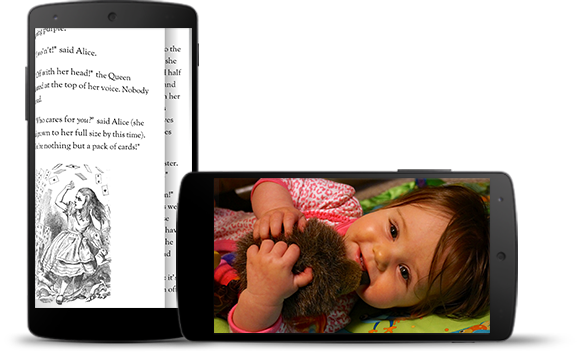
In version 4.4, Android offers two approaches for making your app go full screen: Lean Back and Immersive. In both approaches, all persistent system bars are hidden. The difference between them is how the user brings the bars back into view.
Lean Back
Touch the screen anywhere to bring back system bars.
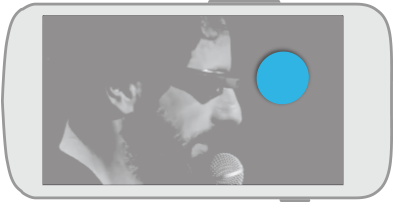
Immersive
Swipe from the any edge of the screen with a hidden bar to bring back system bars.
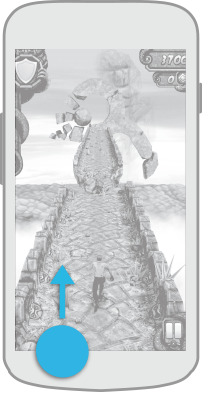
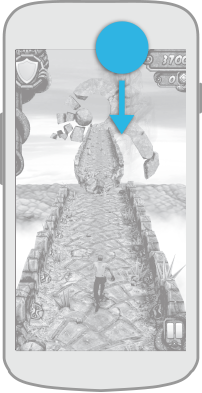
Lean Back
The Lean Back approach is for full-screen experiences in which users won't be interacting heavily with the screen while consuming content, like while watching a video.
In this type of experience, users are leaning back and watching the screen. Then, when they need to bring back the bars, they simply touch anywhere. This gesture is easy and intuitive.
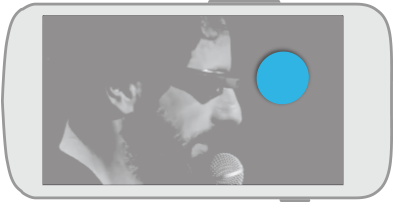
Immersive
The Immersive approach is mainly intended for apps in which the user will be heavily interacting with the full screen as part of the primary experience. Examples are games, viewing images in a gallery, or reading paginated content, like a book or slides in a presentation.
In this type of experience, when users need to bring back the system bars, they swipe from any edge where a system bar is hidden. By requiring this more deliberate gesture, the user's deep engagement with your app won't be interrupted by accidental touches and swipes.
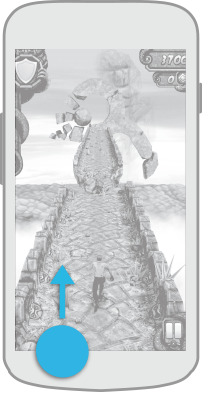
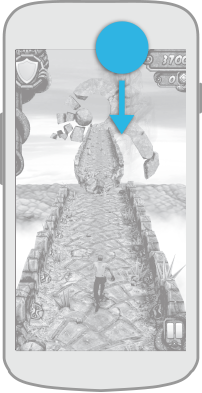
The user learns about the gesture to bring back the system bars through a message that appears the first time the app goes full screen.
If your app has its own controls that aren't needed when a user is immersed in content, make them disappear and reappear in sync with the system bars. This rule also applies to any app-specific gestures you might have for hiding and showing app controls. For example, if touching anywhere on the screen toggles the appearance of an action bar or a palette, then it must also toggle the appearance of system bars.
You might be tempted to use this approach just to maximize screen real estate. But be mindful of how often users jump in and out of apps to check notifications, do impromptu searches, and more. This approach will cause users to lose easy access to system navigation, so a little extra space should not be the only benefit they're getting in return.
Variation: Swiping from edges with bars also affects the app
In the Immersive approach, any time a user swipes from an edge with a system bar, the Android framework takes care of revealing the system bars. Your app won't even be aware that this gesture occurred.
But in some apps, the user might occasionally need to swipe from the edge as part of the primary app experience. Examples are games and drawing applications.
For apps with this requirement, you can use a variation on the Immersive approach: when a user swipes from an edge with a system bar, system bars are shown and the gesture is passed to the app so the app can respond to the gesture.
For example, in a drawing app that uses this approach, if a user wants to draw a line that begins at the very edge of the screen, swiping from the edge would reveal the system bars and also start drawing a line that begins at the very edge.
In this approach, to minimize disruption while a user is deeply engaged in the app, the system bars are semi-transparent. The bars automatically disappear after a few seconds of no interaction or as soon as the user touches or gestures anywhere outside the system bars.
What About Lights Out Mode?
Before Android 4.4, the design guideline was to use Lights Out mode, a mode in which the Action Bar and Status Bar fades away and becomes unavailable after a few seconds of inactivity. The Navigation Bar is still available and responds to touches but appears dimmed.
Replace previous implementations of Lights Out mode with the Lean Back or Immersive approaches. Continue to use Lights Out mode for implementations of your app targeted for earlier releases.